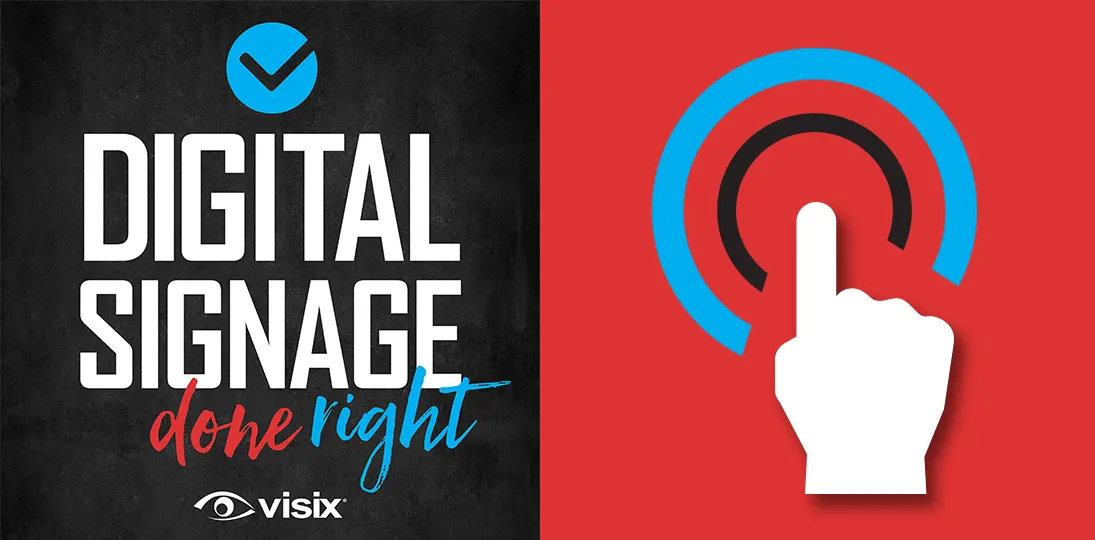EPISODE 71 | Guest: Melissa Sartin, creative content artist for Visix
Interactivity is now the norm for screens in our daily lives. Making your digital signage interactive, either using touchscreen or voice interaction, can greatly improve the user experience, but not if what’s on screen is hard to read or hard to navigate.
In this episode, content artist Melissa Sartin walks us through design tips for interactive screens, what you can do using our AxisTV Signage Suite software and the common mistakes to avoid.
- Learn the benefits of offering interactivity
- Discover AxisTV Signage Suite’s interactive options and widgets
- Get tips for designing good interactive screen layouts
- Explore design themes, navigation systems, ADA controls, imagery and timeouts
- Understand the importance of testing & success measures
Subscribe to this podcast: Podbean | Spotify | Apple Podcasts | YouTube | RSS
Get more screen design advice in our Masterclass Guide 4: Digital Signage Design
Transcript
Derek DeWitt: Digital signage is a multifaceted method of communicating a really large amount of information and a large variety of information to an incredibly varied and even widespread audience. All of that becomes doubly true whenever you’re dealing with an interactive screen. Interactivity is the way that most of us, in our normal lives, access information that we want or need. So, it just makes sense to throw that into your organizational communications as well. So, we’re going to talk today about how to design good interactive screen layouts. I am here with Melissa Sartin, creative content artist for Visix. Hi, Melissa!
Melissa Sartin: How are you?
Derek DeWitt: Excellent, excellent. How are you ?
Melissa Sartin: Doing pretty well. Thanks for having me on.
Derek DeWitt: Thank you Melissa for talking to me today and thank you everybody out there for listening to this episode of Digital Signage Done Right.
Okay. So, as I’m fond of saying, in our normal lives, we’ve all, almost all of us have smartphones. We’re dealing with computers and laptops and tablets and all this. So, we’re constantly interacting with the online and digital world and we’re getting information that we need and want and so on. Why should an organization use interactivity? Why is this a good idea instead of just throwing messages up there on screens?
Melissa Sartin: Well, it’s good for a number of reasons. One being that you can include quite a bit more information and visuals into one layout. But also it encourages people to engage with your content. And when someone is engaging with it, they’re more likely to take away something or to remember more than they would if it were just a static display up on a wall somewhere.
Derek DeWitt: So, yeah, it’s almost like you’re turning one display, by turning it into an interactive screen, you’re turning it into almost, like, multiple displays, but in one physical location. So, you’re really, as we frequently said, sort of increasing your screen real estate in many ways.
Melissa Sartin: Exactly. And it’s kind of, in some ways, like choosing a page out of a book. You can link to different pages. You can have a whole bunch of pages in a book, but you may only want to look at one page at a time. So, it’s a little bit like that, only you don’t always have to go in order: page one, page two, page three and so on and so forth.
Derek DeWitt: Right. And, as I kind of said before, this is kind of how we’re all accustomed to doing things anyway. I’m looking at, I don’t know, a particular news item comes up, I have my sources that I use, my wife has her sources she uses; maybe she’s on the couch, I’m on the chair, and we’re using our smartphones to interact in our own way, the way that we like, but we end up at the same destination, basically. We end up with the same information.
Melissa Sartin: Yeah. Kind of like a choose-your-own-adventure.
Derek DeWitt: Let’s be brand specific. It’s the Visix podcast after all, so, nyah, we’re going to talk about Visix products. AxisTV Signage Suite has a lot of interactivity potential sort of embedded in it. Let’s talk about what it lets you do.
Melissa Sartin: Well, there’s quite a bit you can do within AxisTV Signage Suite to create interactivity in a number of ways.
Right off the bat, if you have a touchscreen where you’re going to be displaying your interactive layout, you can set up interactive artwork where someone can choose the home button or the close button or the directory button to open up the directory page. You can set these up as individual widgets, test them out on your computer as you’re designing, and then set your layout to a final touchscreen display, and be able to just go and touch it, as you’ve said, we’re very used to doing.
You can also use our voice recognizer widget, which if you hook up a microphone to your screen, will allow your users to come up and say, show me the directory, and it will pull up the directory page much the same as if they had touched the screen. And this is a great way to do hands-free and keep your screens nice and clean, which we’re all very concerned about these days.
Derek DeWitt: Yeah. No muss, no fuss.
Melissa Sartin: No muss, no fuss.
Derek DeWitt: Very often, I think what you’re really doing though, is you’re creating a kind of a dedicated network. I think a lot of people think, oh, this is just, I’m just going to link out to the internet using this touchscreen. But I don’t know that that’s always the case, right? I think most organizations, you can link to all the things that we have on our servers and stuff, but it’s not a web browser.
Melissa Sartin: No, it’s not a web browser. You can use our web browser widget to show certain webpages that maybe you’ve set up to be dedicated to be shown; could be a calendar of events, or it could be just, even just a video feed, but it’s really not intended for someone to walk up and say, oh, I’m going to check my Facebook while I’m here, you know?
Derek DeWitt: Right. Exactly. That’s the problem. Because in the meantime, you know, there’s a queue forming and people are, some people are going, I really have to find out, you know, where this room is and that person’s checking their email and watching cat videos.
Melissa Sartin: Exactly. So, we’ve always got our phones in our pocket. So use your phone for that, not the digital signage.
Derek DeWitt: Okay. So, that’s a little bit of the why and a little bit of the what, and now we want to talk about a little bit of the how. You’re a designer and so what are some tips for designing good interactive screen layouts? Like you said, you could use, obviously you could have words like hyperlinks you could tap, you could use voice to say certain keywords that have been pre-programmed in, or you can create artwork like a button or whatever that you can touch or what have you, and it’ll take you to where you want to go. But not all designs are equal. There are some good things you should do and some bad things that you shouldn’t do.
Melissa Sartin: Right. And I’ll just say, starting off, you should always start the same way as you would with any layout: with good design principles, which we have plenty of resources on guiding you with those good design principles.
Derek DeWitt: Yeah. Like having good contrast, making sure your fonts are readable and the right size (not too big, not too small), don’t cram a bunch of text on there, all that kind of stuff.
Melissa Sartin: Exactly. We want to have a nice, clean, good layout to start with. And then you can build from there.
I will say, not every slide in your layout has to have the same exact design or the same exact background. You can have a little variety between your slides, or if you prefer to think of them as pages, that’s sort of the same thing. But you do want to have a cohesive theme throughout the whole thing. You want to keep the same kind of color scheme, the same type of imagery.
And if you’re using interactive artwork and you’ve designed buttons, say, you want to use the same buttons, in the same places on every slide. And there’s a reason for that other than it just looks good. It sets up that the expectation that, oh, the buttons are in the bottom right corner; I’m going to always look in the bottom right corner if I want to navigate to a different slide or if I want to close out and go back to the home slide.
Derek DeWitt: Sure, that makes sense. I mean, that would not be a good user experience to, when I go to a different page or a slide, now I have to play hunt for the button.
Melissa Sartin: Right. It’s going to really confuse your audience. And that would be like, if you opened an app on your phone and then suddenly the home button to return to your main screen, just moved or disappeared, and you’re suddenly looking, how do I just get back to the home screen on my phone?
Derek DeWitt: You know, though, there are some websites out there that that is the case, and they drive me crazy.
Melissa Sartin: True, true. And that’s examples of what not to do.
Derek DeWitt: We talk a lot about user experience, and you want it to be seamless. You don’t want the person who’s interacting with your content to be thinking about the interface and all that. You want them to just get the information that they need quickly and efficiently.
Melissa Sartin: Right. You almost don’t even want them to be aware of the interactivity, in a way. You want them to be aware of it enough to engage with it, but not enough for it to come to the forefront of the mind of, oh, I need to click this back button to go back. It should be natural, as most interactive things are that’s in the world these days.
Derek DeWitt: Yeah. Well, that’s exactly true. I remember at InfoComm several years ago, it was kind of when interactive screens and touchscreens were really starting to become much more commonplace, tablets were really in the consumer market. And I watched people on that show floor at every booth, not just the Visix booth, immediately walk up and touch the screens. And most of them were not interactive, but you could see, ’cause there were a few interactive screens there, people just kind of assumed, oh, maybe they’re all interactive, and people would touch and touch and then go, oh, I see it’s, it’s not interactive.
Melissa Sartin: Well, and that way there’s only one way to find out, right?
Derek DeWitt: Yeah, that’s true!
Melissa Sartin: But hopefully if your screen has interactivity, it’ll be pretty obvious. If it does not have artwork and you have, say, a microphone and using the voice recognizer widget, it may be good to have a little blurb or a little message on your screen that says, hey, talk to me or hey, speak to navigate.
Derek DeWitt: I’ve even heard of the idea of some people, if they have just a limited number of keywords, sort of the menu for driving the thing using voice interactivity, they’ll just put up like a menu; here you go, here are the words that you can use.
Melissa Sartin: Oh, that’s great. Yeah. That really simplifies for a lot of people. In general, make sure that people are saying the right thing to engage the voice recognizer. So that’s fantastic.
Derek DeWitt: And of course, you also have to keep in mind ADA regulations, certainly in the United States, but other countries also have their own version of that. You have to make sure that everything’s kind of laid out in such a way that it meets those requirements. And again, yes, partly because it’s the law, but also because you want everyone to be able to interact with your stuff.
Melissa Sartin: Exactly. And one way to do that is to include, if you’re using interactive artwork, put it somewhere towards the bottom of your layout. And this works for number reasons. Number one, say, someone who uses a wheelchair will be able to reach them easier than if you put the interactive artwork way at the top.
Derek DeWitt: Sure. And that’s actually a good reminder because we have a tendency when we’re, we’re still thinking of things in terms of a page, I think, like a physical page, newspaper, essay, what have you. So for us, we prioritize the top of the page over the bottom, and in our culture we read left to right, so the left side tends to have more import, again. And so it’s a good reminder to tell people, yeah, yeah, use the bottom of the screen for this stuff. Because it’s a totally different way of interacting with things. You’re not just replicating a printed page here. It’s a very different kind of experience.
Melissa Sartin: Yes. And you’ll still have enough visual base on the layout for all of your interactive artwork, your interactivity, without it taking up kind of the prime real estate, which tends to be towards the top and the main area of a layout.
Derek DeWitt: I mean, I like the idea, obviously, because again, we’re used to this with HTML5 websites these days, to have, like, a button, as you say, interactive artwork that says, hey, home, advance page, go back a page, things like that. It’s nice to have those things to navigate.
Melissa Sartin: Yeah. And they can be a really subtle but beautiful part of your layout design. Especially if you have an in-house designer who can whip up something in Photoshop or Illustrator that has your brand colors and really fits your whole theme, you can have a nice, really inclusive, cohesive design with the interactivity being obvious, but not glaring, if that makes sense.
Derek DeWitt: Right? You don’t want to be intrusive. It should be sort of intuitive.
Melissa Sartin: Exactly. And one thing to point out about, if you use buttons or interactive artwork, you want to keep them exactly the same spot on every slide. Number one, we’ve already talked about, it sets up the expectation of knowing where everything is.
But number two, if you have, say, a back button on 25 slides, and if it’s five pixels off on one of them, it’s going to be very obvious when you get to that slide; it’s just going to jump a little bit. And that kind of almost makes it look like your interactive screen is glitching out a little bit. It’s not, it’s just kind of a bit jarring to the eye. So, really pay attention to where you’ve put those buttons in relation to each other, in relation to the whole screen.
Derek DeWitt: What about this idea of using sort of different designs to let people know like, oh, you’ve touched this, or like sometimes I’ll see you touch the on-screen button on the, on the interactive screen and it’ll glow, or it’ll change color or something to let you know, oh, I just touched it.
Melissa Sartin: Yes. That’s a great way to really add an even extra layer of interactivity, just within the brain for your user to know, oh, I’ve engaged with this. And that can be done very easily in AxisTV Signage Suite.
You just have to have the same artwork, same image file, but with different versions, I guess you could say. You may have your main one, let’s say it’s yellow, and then when it’s been touched, it turns green for a moment, and then when you’re on the slide that is referencing, it may be kind of ghosted out, so that it looks like, oh, I can’t touch this because I’m already on this page. It’s really as simple a matter of having different versions of the same artwork that then are linked to the state of the button. It’s very much been used on websites and other interactive applications.
Derek DeWitt: It seems to me that what you really should do, ’cause we say this even with static digital signage, you know, we say design your stuff and then walk across the room and take a glance at it from, you know, 15 feet away and see if the design is good. And if not tweak it before you go throwing it into a playlist and putting it out there live. It would seem to me that that kind of hands-on testing would be even more important when dealing with interactive content. Go there, you play with it, get someone else to play with it and then make adjustments as need be for a better experience.
Melissa Sartin: Exactly. And then test it again and then go get a cup of coffee and come look at it again and see if it’s looking the way you want it to. And aside from that, you’re exactly right. There is another layer of testing you kind of need to do as you get more and more slides in your interactive layout, because you need to make sure not only does it look good, but are your buttons working the way they’re supposed to? Are they linking to the correct pages? And are they reflecting the right state of the button, as in, has it been touched or, not?
Derek DeWitt: And I also have to say, I also think part of that process and I obviously should be part of the initial design planning as well, but streamline the steps. I hate it when I’m, (’cause usually I’m in a hurry if I’m using some kind of interactive screen in a public environment, I’m in a little bit of a hurry, I’m not just killing time playing with this screen), when I can see, oh wow, then I have to hit this button and then I have to hit this button, and then I have to hit this button. Why do I have to hit three times? Why can’t I just hit one? Streamlining that process, I think, is also a good idea.
Melissa Sartin: Yes. You want to keep it as simple and fluid as you can. There are certain situations where it might make sense to have a really big splash page, something that’s really impressive with a button that says, touch for menu. And that puts you maybe two steps to get to the correct page. But if you’ve got a minimal number of slides that you’re trying to link to and you can fit them all on to your main layout, that’s definitely worth considering as well, for the reason you were saying, with time.
Derek DeWitt: What about using icons? I know sometimes some organizations, they’ll come up with their own cute little icons for bathrooms and wheelchair accessible and stairs. Is that a good idea or should you stick to the more tried and true, more standardized iconography?
Melissa Sartin: I think you’re going to have better luck with people being able to navigate your layout if you stick with more traditional iconography. There’s a time and a place for really getting creative and coming up with new and great icons. But when you’re trying to have someone navigate through your signage, I don’t think it’s really the time for it.
Again, as we come to expect certain things are interactive, we come to expect certain icons mean certain things. Much like the little floppy disk buttons save icon. We know that means save, even though floppy discs haven’t been used in years and years and years and years. That symbol has come to mean save very much the same way that we know the very classic wheelchair symbol means wheelchair accessible or handicap accessible. So again, a place and a time for creativity and a place and a time to kind of stick with the status quo.
Derek DeWitt: Now some interactive designs I’ve seen are quite well thought out and quite modern. And I’ve also seen some that actually have, like, they’re kind of almost like a mouse. There’s a little mouse arrow. When you touch on the screen, the little arrow goes there, you can drag it around. And so they’re basically just substituting your finger for the mouse. Is that a good idea or is that just an unnecessary step, an unnecessary design element?
Melissa Sartin: I think honestly, that’s really just a matter of preference. I can see an argument for, oh, it reinforces where you’ve last touched or where your finger is. And I can also see the argument for no, that’s really just cluttering up space. So, I think it purely comes down to preference on that.
Derek DeWitt: Okay. So I’ve used, let’s say, an interactive screen at a kiosk and I walk away. What happens then? I mean, should you design in some kind of a system so that it resets after a certain amount of time? ‘Cause most people won’t do that. Most people won’t go, and now let me reset it for the next user. They’ll just walk off once they have what they want.
Melissa Sartin: Fortunately, it’s very easy within our software to set up a timeout, where you can say if this screen has not been interacted with in five minutes, revert to the home screen. So that’s very easy to set up and it’s really very helpful because you don’t want the next person who comes up to that screen to say, why am I on third floor directory? I just want to see where do I go to go back. So you really, it’s kind of like putting the shopping cart back in the corral when you’re done. You want to make sure that you reset to go back to your main primary slide, so that it’s fresh and ready to go for your next user.
Derek DeWitt: And do you think five minutes is a good time? ‘Cause it also occurs to me you don’t want it to be five seconds, because I might be still using the screen and maybe I just need to look something up, like, how did you spell that guy’s name? And then the darn thing resets on me, and now I have to do it all over again. That would also be frustrating.
Melissa Sartin: Yes. I would say five minutes would be on the longer end. I would say a minimum time, maybe 30 seconds, which, you know, that’s a decent amount of time. So anywhere between, I guess, 30 seconds and probably three minutes maybe would be the high end of the cap. Because most people, I don’t think, spend five minutes standing in front of an interactive display. Like you said, they’re usually kind of in a hurry. They know what they want to find, they find the information and they move on. So just considering again, that’s why testing is important. You want to see how long do people stand at your display and how much information is there to keep them engaged with it? So testing, testing, testing to figure out those kinds of things.
Derek DeWitt: Sure. And then deciding what success is. Are you aiming for, gosh, we hope people linger there for a long time or is it the opposite? Is it, wow, we want people to be there as short a time as possible or whatever?
Melissa Sartin: Exactly. And there’s scenarios for both cases. So, it really is down to what are you looking to achieve with your digital signage.
Derek DeWitt: Like we said, it’s a great way to really embed, you know, like those Russian dolls, information within inside information, within inside information. And so you can actually have a pretty dense offering with just a small amount of physical real estate being utilized.
Melissa Sartin: Yes, you can have many, many, many slides and you can fit many, many, many pages of information into the same layout. So, the technology and the abilities we have now make it to where you can really create something very complex, or you can create something fairly simple with just a few pages in it, just to get the information across and have people move on their way.
Derek DeWitt: Sure. But if it is complex, it shouldn’t feel complex to the user. It should feel like it was simple.
Melissa Sartin: Right. It should feel natural. And it should almost slip to the background, that they’re not even aware they’re interacting because your content is so great. They’re more concerned on getting to the next page of content, so they can see more of it and less about, okay, where’s my button again?
Derek DeWitt: So, what are some boo-boos you’ve seen people make?
Melissa Sartin: Again, I would say not being consistent in either the overall design and putting in just slides that either don’t really go together visually or just don’t match the rest of the theme. You can have, say you’ve got five slides that are all kind of cohesive and then you throw in the sixth one, and it’s just been kind of tossed in because, hey, we need to put this information out there, but we don’t have time to really clean it up. It’s going to be really obvious when you get to that slide that, oh, this was put in there last minute. Paying attention to how things fit together, as a whole and as an entire theme rather than how does this one slide look in and of itself?
And I’ll say it again and again and again, testing. Because you pick up on these things either when you test it, when someone else tests it, or after you’ve gone and gotten that cup of coffee and you see it 15 minutes later, you say, wait, that doesn’t look right. So, it’s really important to have a good preview before it goes live to users.
And you may even get feedback from your users themselves and say, hey, you know, this map slide is really hard to read. The text is really thin and I just, I can’t see anything. So take that to heart as well if you do get feedback from your users, because they’re the ones with the most important opinion, as far as that goes.
Derek DeWitt: Yeah. That’s for sure. And I think resolution is important. I mean, we’ve talked about this with static digital signage, you know. You throw up a photo, but it’s the wrong resolution for the display, and so then it’s all scrunched or stretched or whatever. I’d say it’s even more important, especially if you’re doing something like a directory or wayfinding or something. Like, it needs to be high-resolution, crisp, clean stuff. You don’t want to have like, oh, I took a, you know, 610×820 jpeg of the floor plan and then I blew it up to the interactive screen, and now it’s all fuzzy and pixelated and blurry and impossible to read.
Melissa Sartin: Right. Because then it’s not really doing its job. It’s not getting the information across to your users that they really need know. And if they really need to know where the fourth floor bathroom is, and they can’t see it on that map, you might have a bad time.
Derek DeWitt: Yeah. No, seriously, where is the fourth floor bathroom, dammit?!
Melissa Sartin: Yeah, but it’s just good practice. You need to get the information across, and it reflects poorly on you as an organization if you don’t have nice clean, crisp imagery. It kind of looks either lazy or maybe just, yeah, I don’t want to say incompetent, but it just looks like, oh gosh, they really couldn’t have found a clearer picture?
Derek DeWitt: Right? Yes. You don’t want your interface to make the target audience go, who the heck designed this?
Melissa Sartin: Right. If you need help with your designs, we are always happy, with the creative team, to help you out with that. And I am a designer, we have other designers as well, and we are happy to lend our expertise to you.
Derek DeWitt: Now, when you’re talking about testing, does that mean that you have to actually go stick it out there on the, maybe after hours or something, on the interactive screen and then go play with it? Or can you do it from your computer where you’re creating the content? Or how does that work?
Melissa Sartin: You can absolutely do it. You can do it on your computer as you’re designing within AxisTV Design. If you have the ability and the time to put it up on the final display where it will actually be located, that’s always amazing because that’s going to give you a different experience than just testing it with your mouse on your computer.
You know, your computer monitor may not be the same resolution, the same type of display, it may not have the same kind of backlighting, there’s all kinds of different issues that don’t translate between the two. So, if you have the ability to test it on the final display, absolutely do that. If not, you can test it as you’re working on it or after you’ve completed it, on your computer within AxisTV Design.
Derek DeWitt: So, while it may seem daunting, initially, to design interactive screen layouts, it’s actually not that hard. And when you have clever tools that have been designed specifically to make this an easier process, like (ahem) AxisTV Signage Suite stuff, then it even becomes even easier.
And let’s face it, I think the future is interactive. I think in another 10 years, they’ll never be a non-interactive screen. Maybe some gas station in the desert someplace, but that’s going to be really the only place that you’re going to find screens that you can’t interact with in some way. And then when we add things like voice recognizer interfaces and VUI, then that adds a whole new level to the user experience.
Well, interesting stuff. And I’d like to thank Melissa Sartin, creative content artists for Visix, for talking to me today about good interactive screen layouts. Thanks, Melissa. Interesting.
Melissa Sartin: Thank you for having me on.
Derek DeWitt: Thank you.